Access programmatically to your console integrations that are active on apptweak
Integration requiredYou need a working integration on www.apptweak.com to use the Console Data API. Head over to the following ressources connect your console on AppTweak.
Integrated Accounts
The Integrated Accounts endpoint returns all your console integrations as shown in the "Integrations" menu of AppTweak.
You can pull data from your own integration but also from shared integrations. This means that integrations don't need to be specifically made an account to pull data from it. This is especially useful if you want to create a apptweak user such as "[email protected]" and provide its API token to your team.
One integration can contain multiple apps.
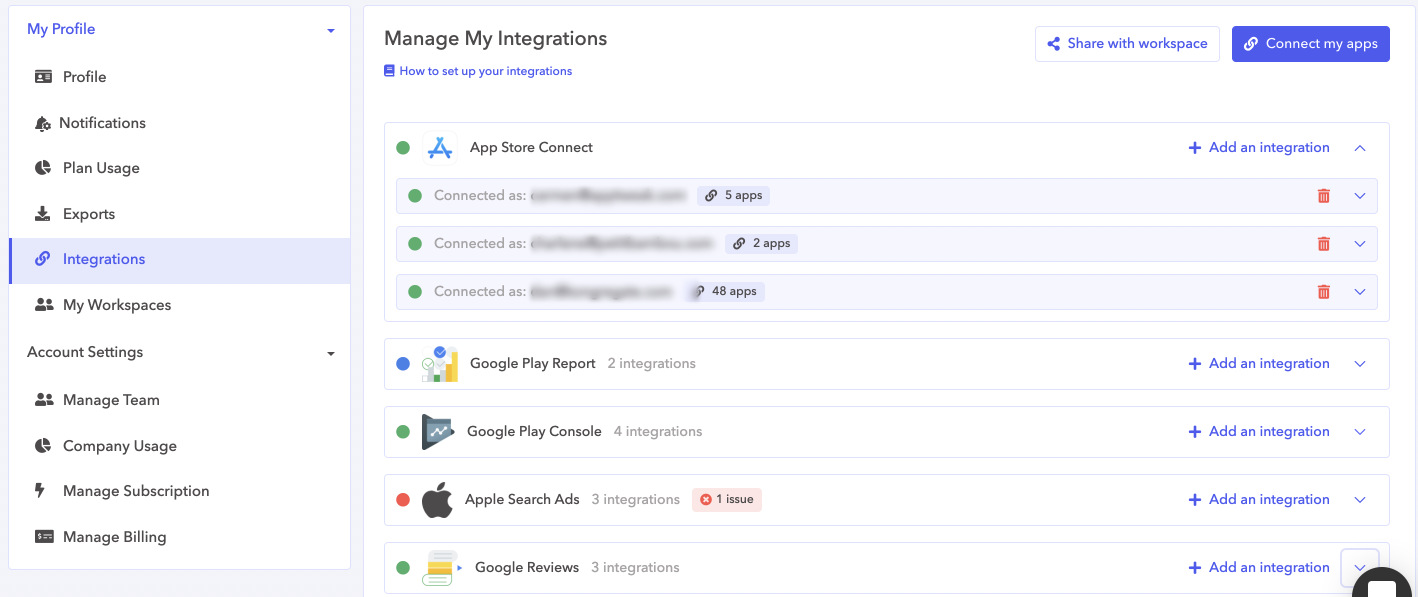
Overview of integrations in the AppTweak tool.
Input parameters
You only need to pass your API token as a header parameter, no other parameter is required.
Response format
The response for the integrations request will be a JSON which contains all the info related to the integrations in your account.
You'll need to provide the api_account_id in the query parameters of every API request of the Console Data API. The store field in the response indicates the console this integration is from. You can refer to the table below to see the available endpoints for each store:
| parameter | corresponding integration | Available API endpoints |
|---|---|---|
itunes-connect | App Store Connect | App Store Connect |
google-play-console | Google Play Console | Google Play Console |
google-play-reports | Google Play Reports | Google Play Reports |
Response example
{
"content": [
{
"login": <string>, // The login email attached to the integration
"api_account_id": <string>, // The external account id to use as the integration id for the other console data api endpoints.
"store": <string>, // The type of the integration (google-play-console, google-play-reports, itunes-connect)
"last_status": <string>, // The last status of the integration (2_FACTOR_AUTH, ERROR, INACTIVE, INVALID_CREDENTIALS, OK)
}
],
"metadata": {
"request": {
"path": "/takeout/integrations",
"params": {}
},
"performed_at": <string> // ISO timestamp at which the request was performed
}
}Integrated apps
The Integrated Apps endpoint returns the list of integrated apps linked to an integration. You can find this list of apps from an integration in the "Integrations" menu of AppTweak.
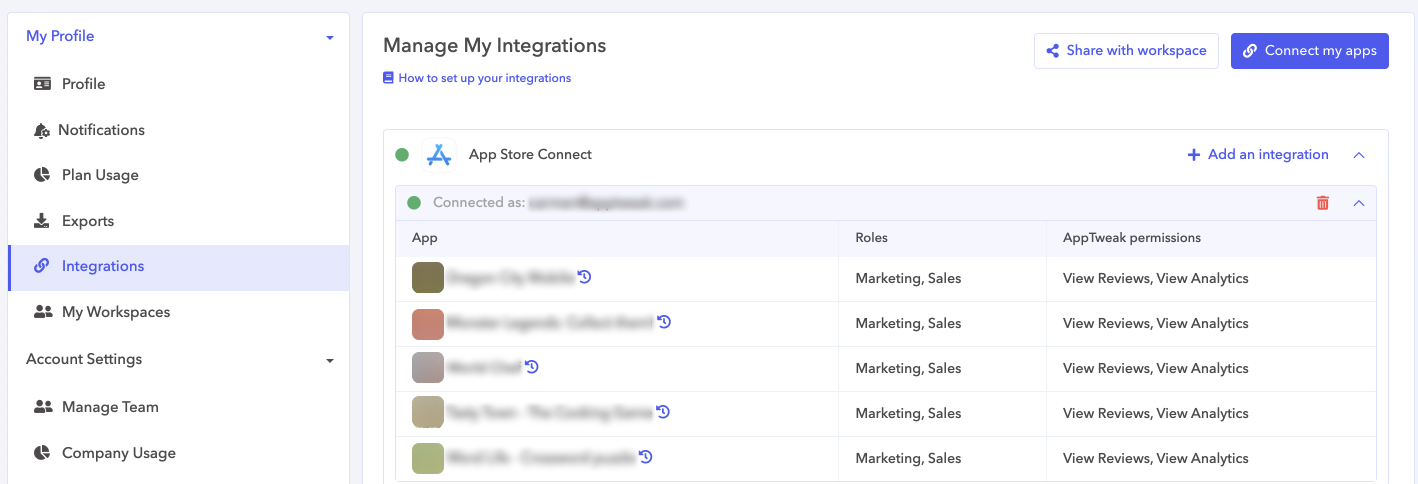
List of integrated apps for an integration in AppTweak tool.
Input parameters
header parameter: your API token
api_account_id: the id of the integrated account. Get the list of integrated accounts using the Integrated Accounts endpoint .
Response format
The response for the integrations request will be a JSON which contains all the info related to the integrations in your account.
Response example
{
"content":
{
"111111111111": <string> // Store app id
{
"name": <string>, // The app name
"icon": <string>, // The link to the app icon
"developer": <string>, // iOS: The developer name
"sku": <integer>, // iOS: The apple sku id that reffers to your applications.
"in_apps": {},
"countries": // The list of countries associated with the integrations
[
"US"
],
"devices": // iOS: The list of devices associated with the integrations.
[
"iphone",
"ipad",
"desktop"
],
"permissions": // iOS: The list of permissions associated with the app.
[
"VIEW REVIEWS",
"REPLY REVIEWS",
"VIEW ANALYTICS"
]
}
},
"metadata":
{
"request": {
"path": "/accounts/f51ce42d-ecc0-439e-a64b-655aba6d767d/products.json",
"params": {
"id": "f51ce42d-ecc0-439e-a64b-655aba6d767d",
"format": "json"
},
"performed_at": "2021-07-22 12:09:46 UTC"
},
"content": {}
}
}